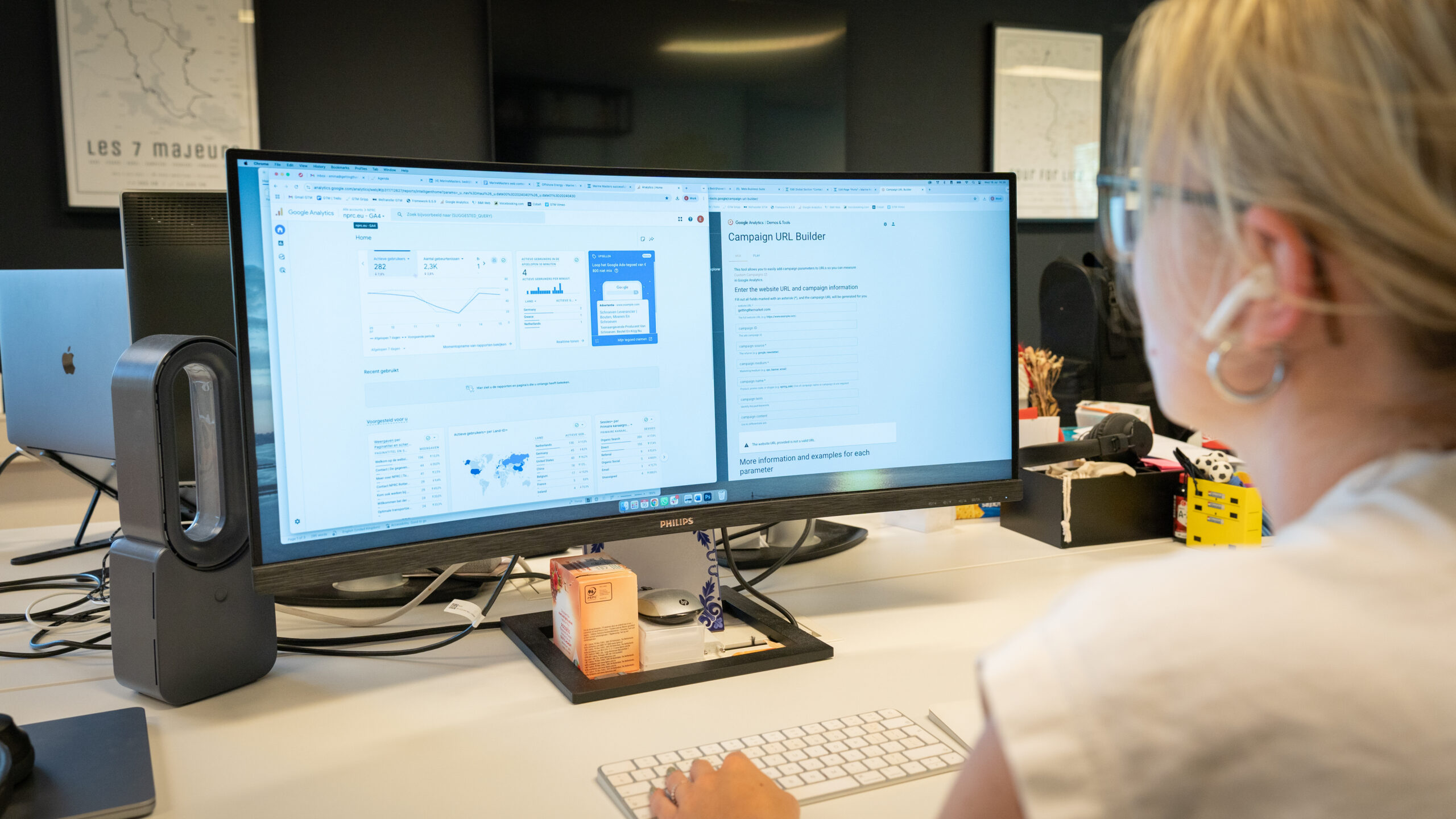Home »
UTM’s: How to track the success of each individual online marketing campaign
Meet Laurens, co-owner of Getting the Market. Together with the team, he is on a mission to become the global maritime and logistics marketing agency.
At Getting the Market, we often hear from customers who have purchased banners or ads at magazines or websites such as the Maritime Executive, ShippingWatch, Logistics Management Magazine or TradeWinds. As a marketeer it is important to measure the effectiveness of your campaigns. We do understand that it is rather difficult to do so. No need to worry about this after reading this blog. This is where UTM tracking comes into play. “Wait, what? A UTM?”.
Let’s begin with a very concrete example of what many marketeers are facing. For instance, you share a post on LinkedIn including a link towards your website. All metrics, such as impressions, click-through-rate, and likes can be easily monitored. But what about the traffic towards your website due to this post? How many clicks? How long did people stay on your page? And did they click on one of the CTA’s (call-to-actions) such as an email address or phone number?
All of this can be measured by making use of UTM’s (also known as Urchin Tracking Module). These are snippets added to the end of your URL. It is a simple and reliable way to track your website traffic, conversions, and other online performances. Let’s say that you did purchase those online banners, and you want to measure the effectiveness: no problem. From now on, you can measure the click-through-rate and make more data-driven decisions.
How to make use of UTM’s?
In our other blog, we highlighted the importance for ship owners/operators of making use of position lists in your digital marketing strategy. We also stressed the importance of using UTMs.
At Getting the Market, we make use of the Campaign URL builder by Google. An easy-to-use tool, that does not require any technical knowledge. Best of all, it’s free. Let’s have a look at it together. In short, I will discuss each parameter/field first.
- Website: this is where you add your URL that you would like to measure. This parameter is required.
- Campaign ID: Whenever you’re making use of a paid campaign. For organic content, it is not needed to use this parameter.
- Campaign Source: This can be Google, a newsletter name, or for example Facebook.
- Campaign Medium: Let’s say you’re sharing an organic post on Facebook; you need to fill this parameter in as “social”.
- Campaign Name: Which campaign is this traffic associated with? Or is it not part of a campaign. In any case, fill it since it will make your life easier to review the data in Google Analytics 4 (discussed later).
- Campaign Term: This is only used for paid campaigns, especially for SEA and SEO purposes. This identifies search terms used for paid search.
- Campaign Content: Also only used for paid ads or campaigns. This will also be explained later in this blog.
Below an example where I used the builder to create a UTM for an organic social post on LinkedIn. Sharing the same post but on different channels? Make sure you change the source/medium into e.g. Instagram or Facebook. Once you have everything in place, you can use the generated link for your kind reference. Do note that you can also shorten the link with your Bitly account.
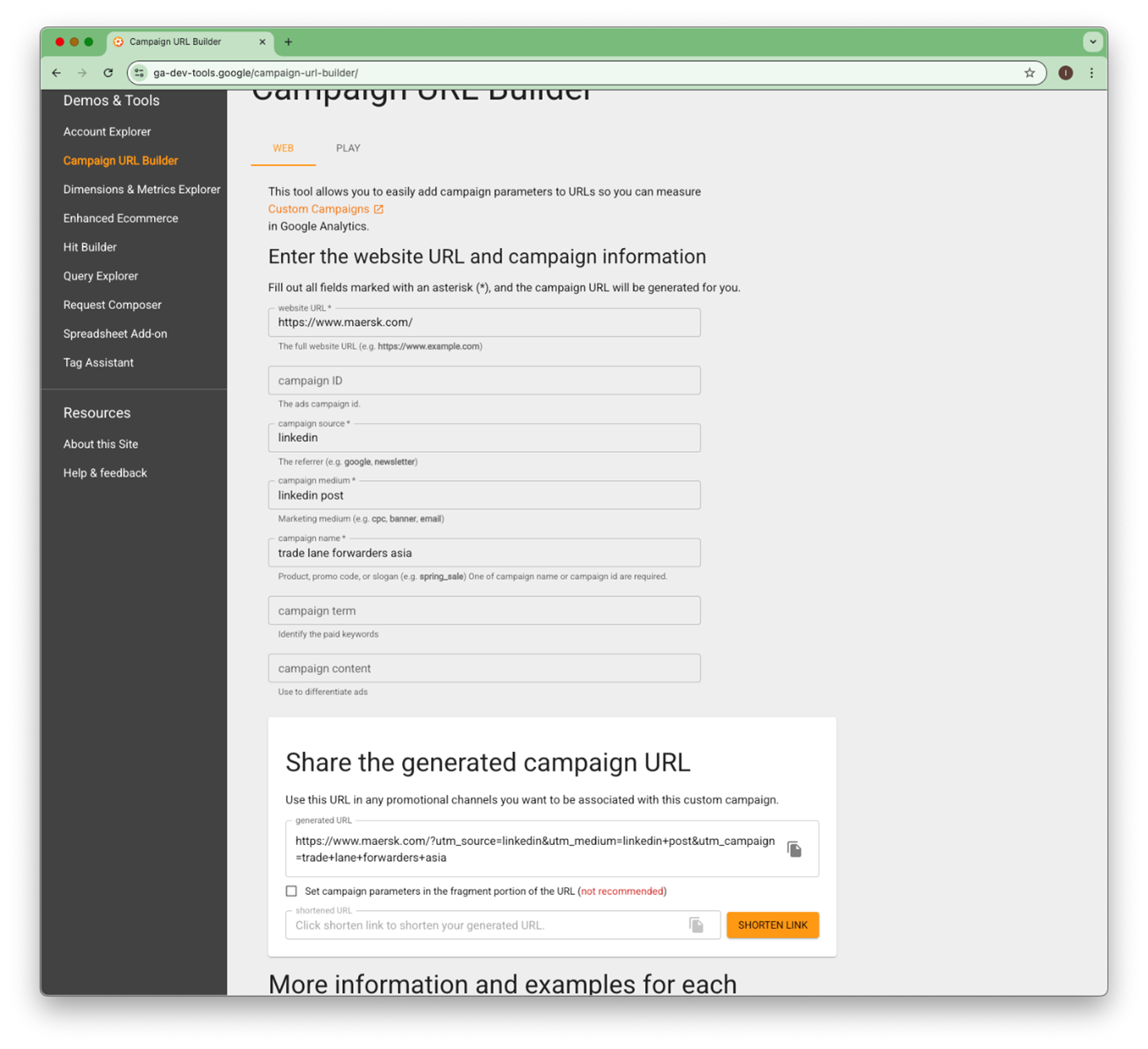
Image 1: The UTM Campaign URL builder can be used free of charge.
Please note the differences below in the URL structure. In this example we are using the websites of Swire Projects and Maersk. In paid ads on Google and Bing, we strongly advice to make use of the ‘Campaign Id’. This identifies the ID of the specific product promotion (e.g., if you are maritime or logistics supplier) or strategic campaign.
A couple of other examples:
- For email marketing: https://www.maersk.com/?utm_source=email&utm_medium=newsletter+july+2025&utm_campaign=trade+lane+forwarders+asia
- For paid search ads: https://www.maersk.com/?utm_source=cpc&utm_medium=google+ads&utm_campaign=trade+lane+forwarders+asia&utm_
id=malaysia_campaign
- For referrals: https://www.maersk.com/?utm_source=backlink&utm_medium=website&utm_campaign=website+maersk
- For Google My Business: https://www.maersk.com/?utm_source=google+my+business&utm_medium=google+organic&utm_campaign=website+maersk
- For paid LinkedIn Ads: https://www.maersk.com/?utm_source=linkedin&utm_medium=paid+ads+linkedin&utm_campaign=trade+lane+asia
- For your position list: https://swireprojects.com/vessel-positions?utm_source=email&utm_medium=newsletter&utm_campaign=position+list+asia
- Or even for the button on your LinkedIn company page: https://swireprojects.com/?utm_source=google+my+business&utm_medium=google&utm_campaign=google+my+business+visits
Pro tip #1: Try to make use of lower-case letters. UTM’s are case sensitive. E.g., don’t write Facebook or FACEBOOK, but just facebook. And above all, do not use spaces.
How about measuring offline efforts and campaigns?
Want to measure the success rate of your offline efforts? Think of a printed ad where you want to recruit seafarers on your vessel or you want to promote your vacancies on a roll-up-banner during a recruitment event. Simply add a QR code to your printed advert with a UTM link.
Pro tip #2: When for instance your offline effort is part of a greater campaign, just make sure that the “campaign” parameter remains the same. Only change the source/medium parameter, and that’s it.
Where do I see the results?
Now that you have created your first UTM, you might think ‘how to view these stats?’. Let me show you how can you find out the success of your campaigns by making use of Google Analytics 4 (GA4). Just simply follow the steps below. For your convenience, I have also added some screenshots.
How to view these stats in GA4?
- Log in to your GA4 account.
- Navigate to the property and data stream you want to analyze.
- Go to the Reports section in the left-hand menu.
- Click on Acquisition -> Traffic acquisition.
- In the table, you’ll see default dimensions like Session default channel group.
- To analyze UTMs, change the primary dimension to Session source/medium or Session campaign (depending on which UTM parameter you want to evaluate).
- Review the metrics (e.g., sessions, engaged sessions, conversions) to understand the performance of each UTM-tagged campaign.
- Optionally, you can also build a custom exploration report under Explore for more detailed breakdowns and visualizations. Or develop a data dashboard. See Protip #3 for more information.
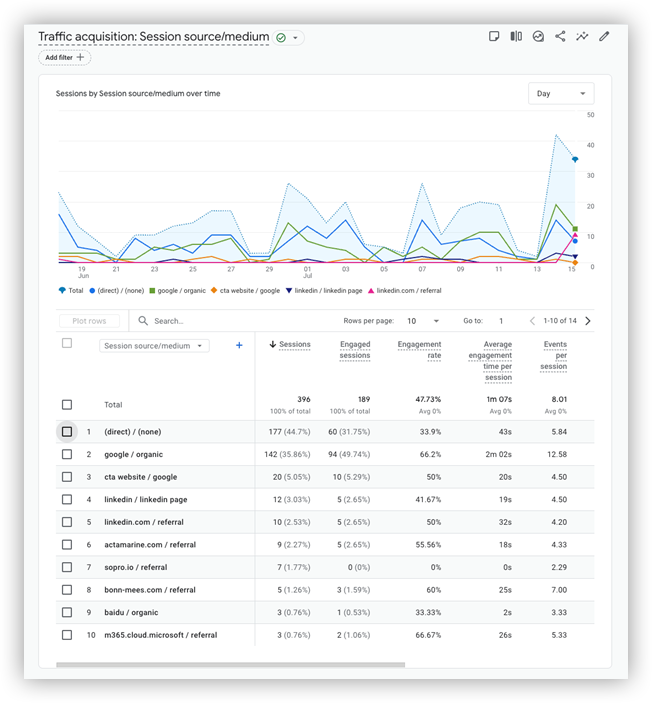
Image 2: The traffic acquisition overview in GA4 for your UTMs.
Pro tip #3: Employer branding isn’t just about attracting talent. It also helps you lead better. Use it to guide how you onboard, train and support your teams. The clearer your brand, the more connected your crew.
To wrap it up!
Making use of UTM’s is a great way to rely on data while making decisions. Say goodbye to making decisions based on gut feeling. And hello to data-driven insights with UTMs! It is a great way to measure the success of your online efforts (and to a certain extent your offline campaigns too). It gives insight where your website traffic is coming from.
From now onward, you can for instance measure the impact of those online banners you’ve purchased. See what the click-through rate is and find out whether your marketing investments are effective or need adjustment. Get grip on how your online channels are performing, and decide whether to double down on certain ones or adjust your strategy.
Need some help with setting up these UTMs or you simply need help with Google Analytics 4? Please let us know, we’re happy to help you and your organization. Contact Laurens today.

“Need help setting up UTMs for your paid campaigns? Let’s connect and start tracking your online marketing impact today.”
Laurens Moerland
B2B Marketeer & Growth Seeker
Like?
Consider sharing.
Subscribe
to our newsletter.